Eclipse
Speed up PHP development in Eclipse PDT with Templates and Snippets
Busy schedules, long to do lists, and deadlines make it tough for developers to get familiar with some of the advanced features their tools provide. This is a shame, because some features, like Eclipse Templates, can really reduce coding time and errors.
You already know that Eclipse PDT provides autocompletion and hints for PHP's built in functions. In addition, commenting your code with PHPDoc adds autocompletion and hinting for your application's classes, methods, and variables. If you haven't already discovered, Eclipse PDT also provides autocompletion of PHP's control structures, class definitions, and methods through code templates.
Database Development in Eclipse with the Data Tools Platform (DTP)
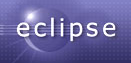
I'm getting lazier. I mean lazy like looking for 10 minutes for a lost TV remote rather than getting off the couch to change the channel. Sure, it's not a big deal to switch back and forth between Eclipse and the MySQL Query Browser or phpMyAdmin, but those seconds add up.
In this post I'll show you how to take advantage of another part of the "I" in the Eclipse "IDE".
Add jQuery code assist to Eclipse WTP on Mac OS X
I'd recently run across a nifty patch for Eclipse WTP which adds jQuery code assist to WTP's stock JavaScript features. The installation instructions looked simple enough, back up the original WTP JavaScript jar file, download the jQueryWTP patch, run it, and voila, jQuery development gets a little faster in Eclipse. Unfortunately, it wasn't that easy.
During my first attempts, the jQueryWTP patch installer wouldn't run on Mac OS X 10.4.11 at work. The patch wouldn't run on Leopard at home either. Neither the jQueryWTP project nor its SourceForge download page provide Java or WTP version requirements. All screenshots I've seen show installation on Windows. After a lot of flailing, I was eventually able to get the patch installed. Here is an archive of my trials and tribulations.
How to Remove a Workspace in Eclipse under OS X
The other morning, before I had my morning coffee, I fired up Eclipse and when prompted to select my Workspace, I entered my password and hit return. Still in a haze, I wondered why I was looking at the default Workspace. After restarting and seeing my password in the selected Workspace I finally woke up. D'oh!{C}
